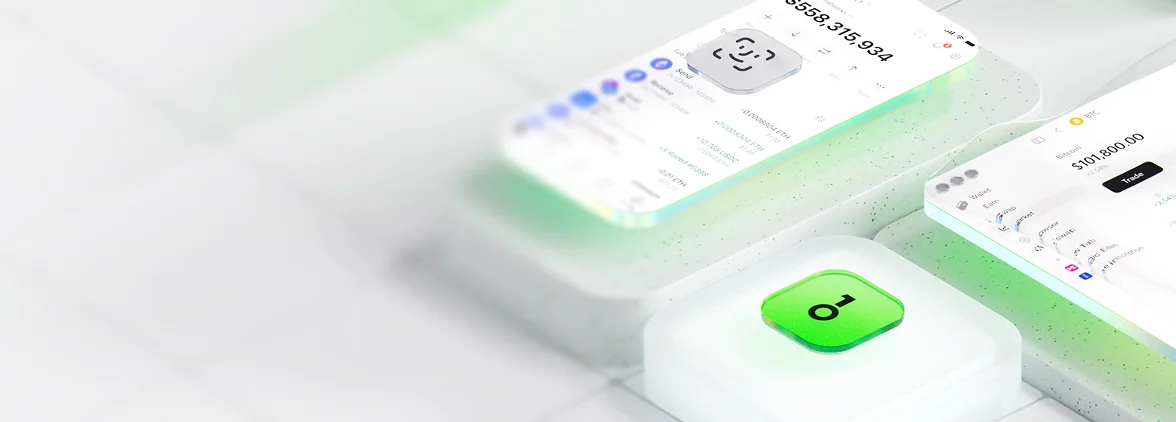Troubleshooting OneKey + Kite AI: Common Issues & Solutions

Key Takeaways
• Ensure your browser supports WebHID/WebUSB and permissions are granted.
• Keep your OneKey firmware and apps updated for optimal performance.
• Verify chain compatibility between Kite AI and your wallet.
• Confirm sufficient native tokens for transaction fees on EVM and Solana.
• Use compliant EIP-712 typed data for successful transaction signing.
As AI agents increasingly automate on-chain workflows, connecting a hardware wallet to an agent like Kite AI is becoming a common (and powerful) setup. The goal is simple: let Kite AI prepare actions while a OneKey hardware wallet provides human-in-the-loop, tamper-resistant signing. This guide walks through the most common issues users encounter when pairing OneKey with Kite AI across EVM, Bitcoin, and Solana, and how to fix them fast—without compromising security.
Note: The guidance assumes Kite AI connects to your wallet via browser (WebHID/WebUSB), WalletConnect, or a desktop bridge.
Quick Start Checklist
- Use a supported browser for USB/HID (Chrome or Edge recommended); ensure site permissions are granted. See Chrome’s guidance for WebHID.
- Keep your OneKey firmware and desktop/mobile app up to date.
- Confirm the correct chain in Kite AI and in your wallet (especially after the Ethereum Dencun upgrade and L2 fee changes). Reference: Ethereum roadmap – Dencun.
- Have enough native token for fees (EVM: ETH; Solana: SOL; Bitcoin: UTXOs). Learn more about Ethereum gas and fee mechanics under EIP‑1559 at ethereum.org.
- For EVM typed data and permit flows, ensure the dApp request aligns with EIP‑712.
1) Device Not Detected in Browser (WebHID/WebUSB)
Symptoms:
- Kite AI cannot see your OneKey device.
- “No device found” or “Connect hardware wallet” loops.
Fix:
- Use Chrome/Edge with WebHID/WebUSB enabled. Check site permissions (lock icon near the address bar → allow USB/HID access). See Chrome WebHID capability docs: developer.chrome.com.
- Reconnect using a data-capable USB‑C cable and a direct port (avoid hubs if possible).
- Close other tabs/apps that might have claimed the device.
- On Windows, ensure no custom drivers are binding the device; WebUSB works best with default OS drivers.
- If Kite AI supports a desktop bridge, try that option for more stable device access.
Why this matters: Browsers isolate USB/HID for security. Explicit user permission is required, and a single app can claim the device at a time.
2) WalletConnect Sessions Fail or Disconnect
Symptoms:
- QR code scan works but session immediately drops.
- Actions hang at “Awaiting approval” or “Session expired.”
Fix:
- Verify Kite AI and your wallet are using WalletConnect v2 and not an old endpoint. The protocol and relay were upgraded; many dApps sunset older versions. See WalletConnect v2 docs.
- Remove stale sessions in both Kite AI and your wallet, then reconnect freshly.
- Ensure network/chain ID matches in both tools (EVM). See chain ID background in EIP‑155.
- For corporate networks/VPNs, allow relay traffic and WebSocket connections.
3) EVM Transactions Won’t Send (Gas, L2 Blobs, Nonce)
Symptoms:
- “Replacement transaction underpriced,” “insufficient funds for gas,” or transactions stuck pending.
- L2 transactions fail unexpectedly post‑Dencun.
Fix:
- Ensure enough native token for base gas. EIP‑1559 uses base fee + priority fee; adjust priority fee slightly higher during congestion. Gas basics: ethereum.org gas docs.
- For L2s post‑Dencun, blob‑carrying transactions changed economics; your dApp or agent might need updated fee estimation. Check L2 docs and note that cheaper blob space can impact timing and fee multipliers. Overview: Dencun on ethereum.org.
- If replacing a pending tx (speed up/cancel), increment nonce and raise fee properly.
- Verify chain match. Signing for the wrong chain ID leads to rejections (see EIP‑155).
Tip: If Kite AI supports simulation, preview the exact calldata and fees before signing.
4) EVM Typed Data (Permit, Off‑chain Auth) Fails
Symptoms:
- “Unsupported typed data,” incorrect domain separator, or endless signature requests.
Fix:
- Ensure the dApp uses compliant EIP‑712 typed structured data. Mismatched domain, chainId, or contract name/version can break verification.
- Compare the on-device preview to what Kite AI displays. If fields differ, reject the request.
- If using permit or meta‑transactions, confirm allowance granularity and expiration time.
5) Account Abstraction (ERC‑4337) UserOps Fail
Symptoms:
- “Failed to send UserOperation,” paymaster/bundler errors, or stuck UserOps.
Fix:
- Verify the bundler and paymaster endpoints are live and funded; userOps depend on off-chain infrastructure.
- Confirm your wallet/agent stack supports ERC‑4337 signing and entry point version.
- If the app relies on session keys or delegated permissions, refresh sessions and confirm scopes.
Context: Account abstraction adoption grew after Dencun, but reliability depends on infrastructure components. See AA overview: Account abstraction on ethereum.org.
6) Solana Errors (Blockhash, Priority Fees, Compute Units)
Symptoms:
- “Blockhash not found,” insufficient compute budget, or transaction expired.
Fix:
- Always fetch a fresh recent blockhash and build the transaction promptly.
- Set compute budget and a priority fee when the network is busy. Guidance: Solana priority fees.
- If a program upgrade changed instruction layouts, update Kite AI’s program bindings before signing.
7) Bitcoin PSBT, Taproot, and RBF Issues
Symptoms:
- PSBT signatures rejected, “invalid sighash,” or spending from Taproot inputs fails.
- Replace-by-fee not working as expected.
Fix:
- Use a well-formed PSBT (BIP‑174). Ensure UTXO information, sighash flags, and scripts are present: BIP‑174 PSBT.
- For Taproot inputs, confirm proper key path and witness construction (BIP‑341): BIP‑341 Taproot.
- To bump fees via RBF, the original transaction must be RBF‑enabled (BIP‑125): BIP‑125 RBF.
8) Wrong Address or Balance: Derivation Path Mismatch
Symptoms:
- Addresses in Kite AI differ from your hardware wallet.
- Balances appear empty for known accounts.
Fix:
- Confirm the derivation path per network. Many EVM wallets use BIP‑44 style paths; Solana/Bitcoin use their own. Review the derivation standard: BIP‑44.
- Ensure the same account index and path are selected in both Kite AI and your wallet UI.
9) Testnets, Deprecations, and Goerli/Sepolia Confusion
Symptoms:
- Transactions fail on old testnets, faucets unavailable, or chain IDs deprecated.
Fix:
- Use currently supported testnets; Goerli has been sunset for many workflows. Reference active testnets: Ethereum test networks.
- Update Kite AI’s RPC endpoints to the latest community or provider recommendations.
10) Security Hygiene When Using AI Agents
- Don’t auto-approve. Let Kite AI prepare actions, but always verify on-device details before approving.
- Match contract addresses and function summaries. If the device shows an unknown spender or chain ID, reject.
- Use a dedicated browser profile for crypto to minimize extension conflicts.
- Periodically review connected dApp permissions and revoke stale approvals.
- Prefer audited protocols; check official docs or repositories before granting permits.
How OneKey Helps in an AI + Crypto Workflow
- Trusted display: Review critical fields (recipient, amount, chain) on-device before signing.
- Broad coin support: EVM (EIP‑1559 and typed data), Bitcoin (PSBT, Taproot), Solana, and more—so Kite AI can operate across chains with a single signer.
- Open source stack: Transparency improves auditability for high-stakes agent operations.
- Flexible connectivity: Browser (WebHID/WebUSB), WalletConnect, and desktop modes to fit different environments.
If your Kite AI setup involves frequent permit signatures, complex DeFi interactions, or multi-chain operations, a OneKey hardware wallet provides the human check that keeps agent autonomy safe and verifiable.
When to Escalate
If you’ve tried the steps above and still see errors:
- Capture exact error messages from Kite AI and any transaction hashes.
- Note your OS, browser version, and whether you used WebHID/WebUSB or WalletConnect.
- Confirm firmware and app versions, and whether the issue is chain‑specific (EVM vs BTC vs SOL).
This context shortens resolution time and helps pinpoint whether it’s a device, browser, RPC, or protocol‑layer issue.
Closing Thoughts
Post‑Dencun, networks and fee markets evolve quickly—especially on L2s—while AI agents like Kite AI push more workflows on-chain. That combination makes robust signing and clear transaction previews essential. By pairing Kite AI with a OneKey hardware wallet, you preserve the speed of automation with the safety of verified, on-device approvals. If your use case spans EIP‑712 typed data, ERC‑4337 userOps, Bitcoin PSBT, or Solana priority fees, OneKey’s open, multi‑chain tooling is designed to keep these flows predictable and secure.
Additional references:
- Chrome WebHID overview: developer.chrome.com
- Ethereum gas and EIP‑1559: ethereum.org gas docs
- Dencun upgrade: ethereum.org – Dencun
- EIP‑712 typed data: eips.ethereum.org/EIPS/eip‑712
- ERC‑4337: eips.ethereum.org/EIPS/eip‑4337
- WalletConnect v2: docs.walletconnect.com
- Solana priority fees: solana.com/docs/advanced/priority-fees
- Bitcoin PSBT/Taproot: BIP‑174, BIP‑341
- BIP‑44 derivation paths: BIP‑44
- Ethereum testnets: ethereum.org – test networks