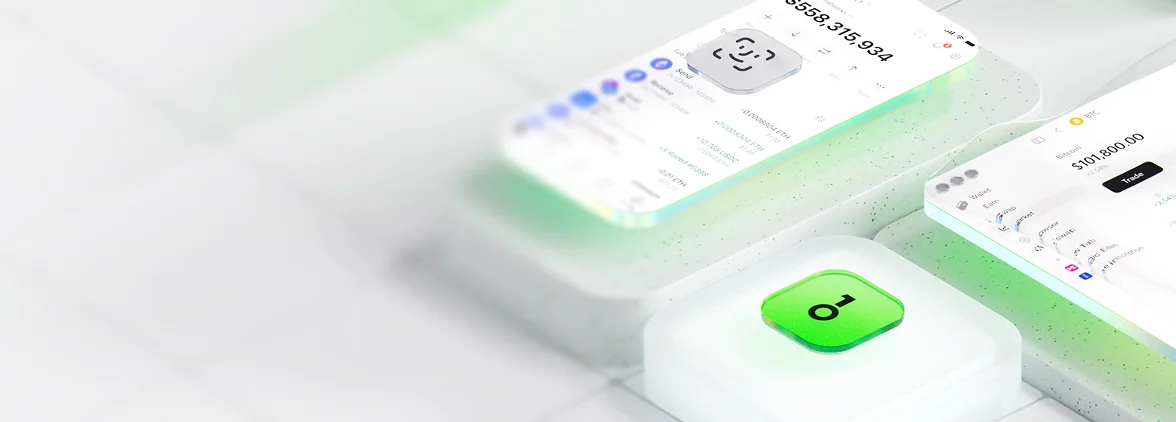OneKey Wallet and Kite AI: How to Participate (With Screenshots)

Key Takeaways
• Set up OneKey Wallet for a secure multi-chain experience.
• Add the correct network to avoid transaction errors.
• Fund your wallet with the necessary gas tokens.
• Always verify the official Kite AI app URL to avoid phishing.
• Connect OneKey to the Kite AI app for seamless interaction.
• Complete participation tasks while managing approvals carefully.
• Regularly check and revoke unnecessary token approvals.
AI x crypto is entering a practical phase in 2025: cheaper L2 transactions after Ethereum’s Dencun upgrade, a rising onchain agent ecosystem, and the growing importance of verifiable compute for AI models. If you’ve been watching the convergence of AI and decentralized infrastructure, onboarding to new AI apps early—safely—is a smart move. This guide walks you through how to participate in Kite AI using OneKey Wallet, with step-by-step instructions and sample screenshots.
Note: Always verify official links via a project’s verified X profile and GitHub before interacting with any dApp. For background on why AI and crypto complement each other, see this overview by a16z at Why AI and crypto make sense together (helpful context on data provenance, incentives, and verifiability).
What you’ll need
- OneKey Wallet (browser extension or mobile) with hardware wallet paired for secure signing
- A small balance of gas tokens on the target network (e.g., ETH on an L2)
- The official Kite AI app link (check their verified social profiles before clicking)
Security refresher: Review best practices at Ethereum.org’s Wallet Security page to avoid common pitfalls like fake sites and malicious approvals.
Step 1: Set up OneKey and create/import your account
OneKey gives you a clean multi-chain experience with open-source firmware, secure element chip, and seamless connection to dApps via browser or mobile. If you’re new:
- Install OneKey Wallet extension and, optionally, pair your OneKey hardware wallet for cold-key signing.
- Create a new account or import an existing seed phrase in a secure environment.
- Back up your recovery phrase offline. Never share it.
- Screenshot: OneKey Wallet extension setup
Step 2: Add the correct network
Most AI-focused dApps launch on cost-effective L2s. If Kite AI specifies a particular network, add it via Chainlist to avoid typos:
- Open Chainlist, search the network name, and click Add to Wallet. Confirm in OneKey.
- If the app is multi-chain, make sure to switch to the network indicated in the UI.
Reference: Quickly configure EVM networks with Chainlist.
- Screenshot: Adding network via Chainlist
Step 3: Fund your wallet (gas + any required tokens)
- For mainnet/L2: Bridge or transfer the native gas token (e.g., ETH on Arbitrum). Use reputable bridges and confirm fees before sending.
- For testnet (if the app runs a beta): Use the official faucet linked from Kite AI’s docs or verified channels.
Tip: Check current gas conditions with Blocknative’s Gas Estimator to avoid overpaying.
- Screenshot: Checking gas and balance in OneKey
Step 4: Verify the official Kite AI app URL
With increasing phishing attempts, always verify the URL by cross-checking the domain from:
- The project’s verified X account or official docs
- The team’s GitHub organization
- Mirror/official blog posts with consistent domains
A few quick checks:
- The URL uses HTTPS and the certificate matches the domain
- No typos or lookalike domains
- Link origins match across official channels
Reference: See Ethereum’s Wallet Security guidance on phishing red flags.
- Screenshot: Verified domain banner or lock icon
Step 5: Connect OneKey to the app
Most dApps use native “Connect Wallet” or WalletConnect. In the Kite AI app:
- Click Connect.
- Select OneKey (or WalletConnect).
- Approve the connection request in your OneKey extension or mobile app.
Reference: WalletConnect explains how sessions and permissions are established in their docs.
- Screenshot: Connect modal and OneKey confirmation
Step 6: Complete the core participation tasks
Depending on how the app is architected, early participation usually includes one or more of:
- Mint or claim an access pass/NFT credential
- Run an AI inference job or interact with an onchain agent
- Provide inputs/datasets for a model task
- Stake or delegate to nodes providing compute (if applicable)
- Submit feedback or bug reports for early-user points
When prompted to sign:
-
Read the human-readable EIP-712 message (if shown) and confirm details
-
For onchain transactions, verify the contract address and gas amounts
-
If the app requests token approvals, limit the approval amount where possible
-
Screenshot: Task list UI and confirmation
Context: As Ethereum moves along its Roadmap (e.g., post-Dencun L2 cost reductions, and Pectra on the horizon), AI apps can leverage cheaper data availability and improved UX to run more frequent onchain actions without breaking the bank. See Ethereum Roadmap for ongoing upgrades.
Step 7: Verify transactions on a block explorer
After each action:
- Click the transaction hash in the app, or open a new tab to search your address on Etherscan or your network’s explorer (e.g., Arbiscan).
- Confirm status, contract address, and event logs.
References:
-
Etherscan (mainnet explorer)
-
Arbiscan (Arbitrum explorer)
-
Blockscout (multi-chain explorers)
-
Screenshot: Explorer showing transaction success and events
Step 8: Manage approvals and revoke when done
If you granted token approvals for testing:
- Periodically review allowances and revoke any you don’t need anymore via Revoke.cash.
- Keep your spending caps tight for unknown or new contracts.
Reference: Revoke.cash lets you see and revoke token approvals safely.
- Screenshot: Revoke interface listing approvals
Troubleshooting
- Network mismatch: Switch to the required chain in OneKey or add the network via Chainlist.
- Stuck/pending tx: Check mempool status in your explorer; you may speed up or cancel if supported.
- Signature fails: Ensure the dApp session is active. Reconnect and re-approve permissions.
- RPC hiccups: Try a different RPC endpoint or temporarily switch networks and back.
If you need additional context about how account abstraction is improving UX for dApps (e.g., sponsored transactions, batch actions), see the EIP-4337 specification and Ethereum’s overview of Account Abstraction.
References:
- EIP-4337 (Account Abstraction)
- Ethereum Account Abstraction overview
Why use OneKey for AI dApps?
Kite AI—and AI dApps in general—often require frequent signatures, data attestations, and occasional contract approvals. Using a hardware-secured flow with OneKey helps you:
- Verify every onchain action on-device before signing
- Separate hot browsing from cold private-key storage
- Connect across multiple networks with a consistent UX
As AI agents and onchain verifiable compute grow (see Chainlink’s overview of AI x crypto), signing discipline and approval hygiene will matter more than ever. OneKey’s security-first design makes it a natural fit for experimenting with new AI protocols while minimizing risk.
Quick checklist
- Verify the official Kite AI domain via its verified announcements
- Fund your OneKey account with the right gas token
- Connect, review every approval, and limit spend caps
- Track your transactions on a reputable explorer
- Revoke approvals you no longer need
With these steps and sample screenshots, you’re set to participate safely and confidently.
References and further reading:
- Wallet security best practices on Ethereum.org (understanding phishing, approvals, and key management)
- Why AI and crypto make sense together by a16z (industry context)
- Ethereum Roadmap (Pectra and beyond)
- WalletConnect (how wallet sessions work)
- Etherscan (transaction verification)
- Arbiscan (Arbitrum explorer)
- Blockscout (multi-chain explorers)
- Revoke.cash (review and revoke token approvals)